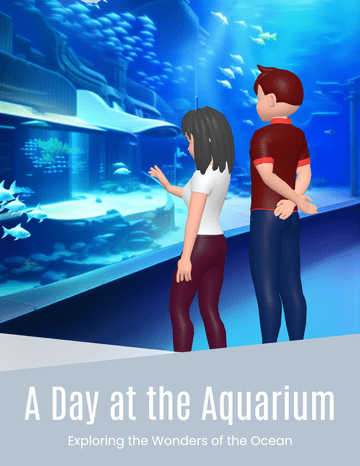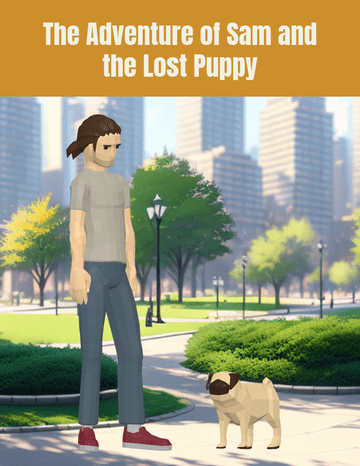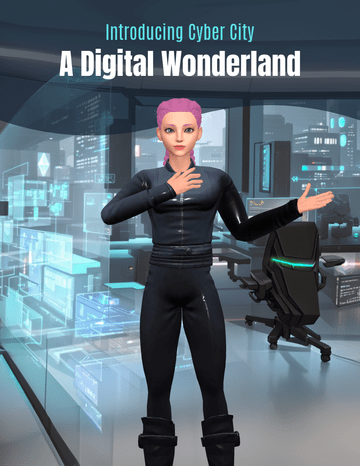Now Reading: Comprehensive Guide to Using Distraction-Free Reading Mode in Fliplify
-
01
Comprehensive Guide to Using Distraction-Free Reading Mode in Fliplify
Comprehensive Guide to Using Distraction-Free Reading Mode in Fliplify
In today’s digital landscape, creating engaging and reader-friendly content is crucial. Fliplify offers a standout feature called Distraction-Free Reading Mode, which enhances the reading experience by providing a clean and focused environment. This mode removes unnecessary elements and interruptions, allowing readers to immerse themselves fully in the content. Here’s a comprehensive guide on how to activate and utilize this mode in your Fliplify flipbooks.
1. Activate Reading Mode
To start, click the reading mode button located at the bottom toolbar of the flipbook. This action will automatically transform the flipbook into Distraction-Free Reading Mode, displaying only the textual content.
2. Customize the Reading Mode
Fliplify offers several customization options to tailor the reading experience to your preferences.
-
Adjust Font Size: You can increase or decrease the font size by clicking the “+” and “-” buttons. This feature ensures that the text is comfortable to read, regardless of your visual preferences or screen size.
-
Specify the Theme: Choose from different themes such as Day, Sepia, Night, or Auto. These themes adjust the background color and contrast to reduce eye strain and enhance readability. You can switch between themes by clicking the theme icon.
-
View in Full Screen: For an even more immersive experience, click the full-screen icon. This will expand the flipbook to fill your entire screen, eliminating distractions from other applications or browser tabs.
-
Navigate Book Pages: If you are using a desktop or laptop, you can navigate between pages by scrolling or using the left and right arrow keys on your keyboard. This makes it easy to move through the content without disrupting your reading flow.
3. Enhancing Your Flipbook with Media and Interaction
Beyond the Distraction-Free Reading Mode, Fliplify provides additional features to enrich your flipbook and engage your audience.
-
Incorporate Media: Add high-resolution images, embedded videos, and audio clips to your flipbook. These multimedia elements enhance the visual appeal and provide a multi-sensory experience that can capture and hold readers’ attention.
-
Interactive Features: Include clickable links, interactive buttons, and animations to make your flipbook more engaging. These interactions can highlight key sections, offer additional information, or lead readers to related resources. By integrating these elements, you can create a more immersive and informative flipbook experience.
Example Scenarios

-
Educational Content: Use Distraction-Free Reading Mode to create a focused learning environment for students. Incorporate interactive quizzes and videos to enhance comprehension.
-
Product Catalogs: Design an interactive catalog with high-quality images and clickable links to product pages. Use the full-screen mode to showcase products in detail.
-
Portfolios: Present your work in a clean, distraction-free format. Add animations and audio clips to make your portfolio stand out.
By following this guide, you can leverage Fliplify’s Distraction-Free Reading Mode to create engaging and reader-friendly content that stands out and resonates with your audience.
Resource
- AniFuzion Official Website Features
- Character Actions in AniFuzion
- Pose Offset Customization in AniFuzion
- AniFuzion Homepage Overview
- Unlock Your Creativity with AniFuzion
- AniFuzion Templates for Inspiration
- Make Your Flipbook Stand Out with AniFuzion
- Online Flipbook Maker – Fliplify
- PDF Editing and Publishing – Fliplify
- Virtual Bookshelf – Fliplify
- Flipbook Creator and PDF Editing Features – Fliplify
- Self Hosted Flipbooks | Fliplify – Visual Paradigm
- Fliplify: Setting the Standard for Digital Publishing
- Fliplify’s Flipbook Maker: Setting the Standard for Digital Publishing
- Discover Fliplify: Transforming How You Create and Share Digital Flipbooks
- Online Flipbook Maker – Visual Paradigm
- Fliplify: Best Free Flipbook Maker Tool – ArchiMetric
- Free Online Flipbook Maker – Visual Paradigm
- Flipbook Trends: What’s New in the World of Digital Publishing – Fliplify
- Convert PDF to Ebook – Fliplify
- Transform Your PDFs into Interactive Flipbooks for a Seamless Digital Reading Experience – Fliplify
- Flipbook Designer – Fliplify
- Animated Flipbooks – Fliplify
- Discover the Power of Searchable Flipbooks with Visual Paradigm Online – Fliplify
- About Us – Fliplify
- Flipbooks vs PDFs: Which is Better for Your Business? – Fliplify
- Best Practices for Designing Immersive Flipbook Portfolios – Fliplify
- How to Create Interactive Digital Flipbooks – Fliplify
- Free PDF to Flipbook Converter – Visual Paradigm
- Fliplify’s Flipbook Maker: A Game-Changer for Interactive Content
- Transform Your Digital Publishing with Fliplify by Visual Paradigm